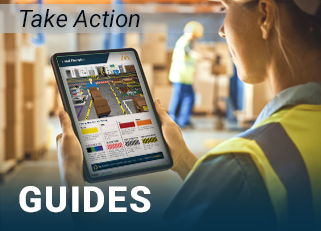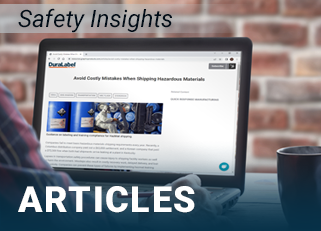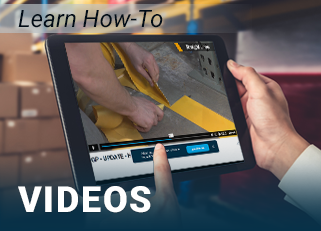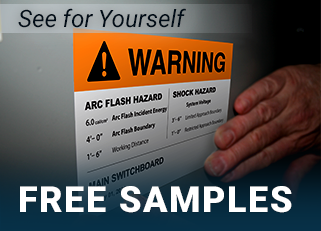- Home
- >
- Knowledge Base
Quick Page Navigation
Product Knowledge Base
- Getting Started & Installation
- Create Labels & Templates
- Maintenance & Troubleshooting
- Specs & Advance Features
RESOURCES
SUPPORT
Project Help
Get help on a project and recommendations for solutions. Our signage experts can guide you to your goal, just start with a call.
Product Help
Get help with DuraLabel products and support with using software. Making labels, troubleshooting, or product recommendations.
PRODUCTS
Start a Live Chat
Our knowledgeable support specialists are happy to help during business hours. Monday-Friday 5:30am-5:00pm PT
Email Support
Fill out a simple support request form and one of our experts will contact you within one business day.
.png)